While1 Voice Notifier application for Windows¶
First of all we need from you what are the parameters that your application can use¶
Example:¶
sapgui.exe /SHORTCUT=" -language=4 -user=USER -sid=XXX -client=XXX -type=Transaction -Title="Lista Apeluri" -command="" "
1. You will receive the install of the application from us.¶
2. The application is installed for each agent.¶
3. Double click on While1-Notifier.exe and the application will open in Windows tray.¶
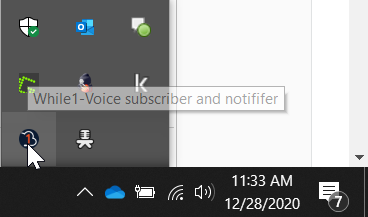
4. The user must be set by right-clicking on the application icon in the Windows tray and clicking on open settings.¶
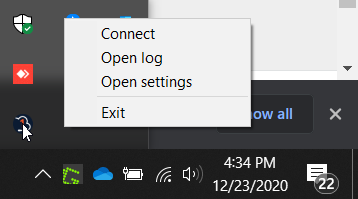
5. Replace example_user with Username set in the voice client, save and close the file.
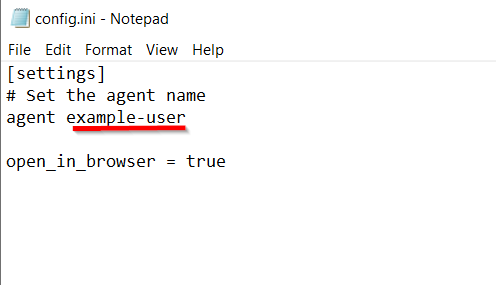 ¶
¶
6. After saving and closing the config.ini file by right-clicking on the Windows application icon try click on connect and you should receive the following message.
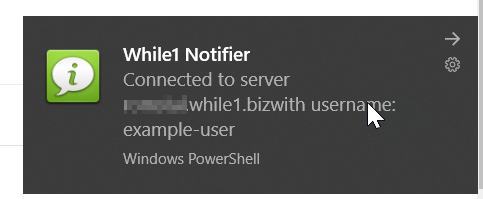 ¶
¶
Open URL in default browser¶
Nothing needs to be set to open the URL in the default browser.
Opening the customer file in the custom application¶
More details: While1 Voice Notifier settings for Custom Application
Available in other languages: RO
Go to top